Reference Video : https://youtu.be/X_2DfOHVnyE
Ensure the printer and the computer are connected to the same Wi-Fi network.
¶ 1. Add Printer
(1) Manual Add (one by one):
-
Open Flsun Slicer (Cluster Edition) and go to the main interface.
-
Click “Device” → “Add Printer.”
-
On the printer touchscreen, go to “Settings” → “Network Settings” to check the current IP address.
-
In the pop-up window, enter the printer name and IP address, then click “OK” to connect.
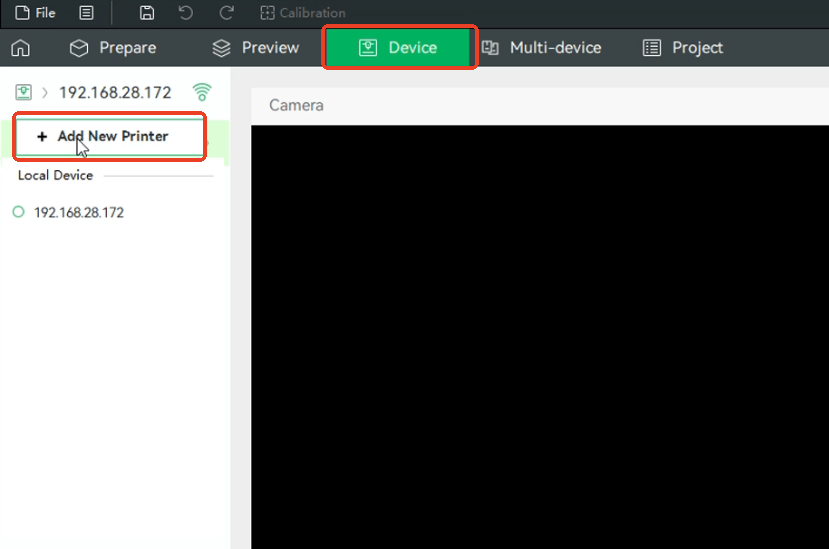
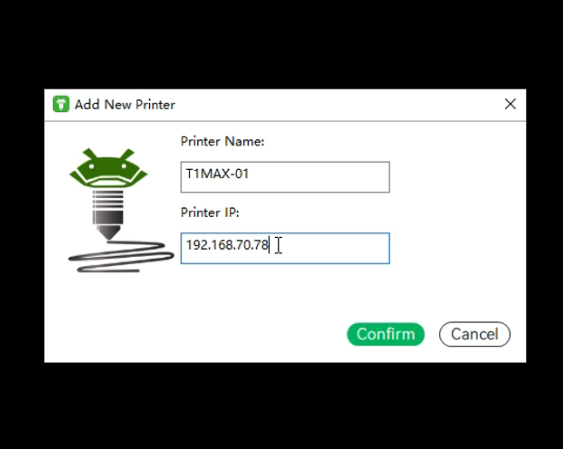
(2) Batch Add (multiple devices): -
Click “Multi-device” → “Batch Add.”
-
Enter the IP range in the “Start IP” and “End IP” fields (e.g., Start IP: 192.168.28.1, End IP: 192.168.28.100).
-
Click “Search”, and the software will automatically scan all devices within the specified range.
-
After the scan, check the boxes for the printers you want to add and click “Add.”
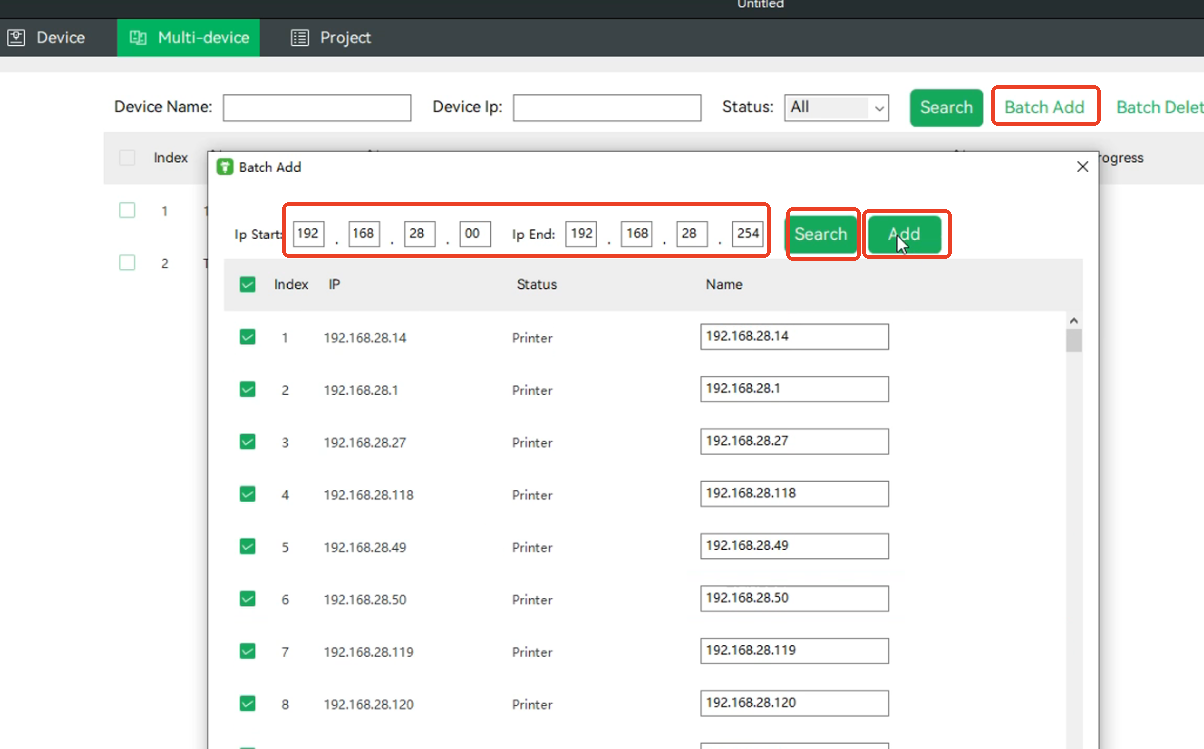
¶ 2. Slice and Print
- Once connected, import the model file, configure slicing parameters, and slice the model.
¶ 3. Start Printing
- Click “Print”. A pop-up will appear where you can select the printer(s).
- If you choose “Send only”, the file will be sent to all online printers.
- If you click “Upload and Print”, the task will be sent to an available printer and printing will begin automatically.
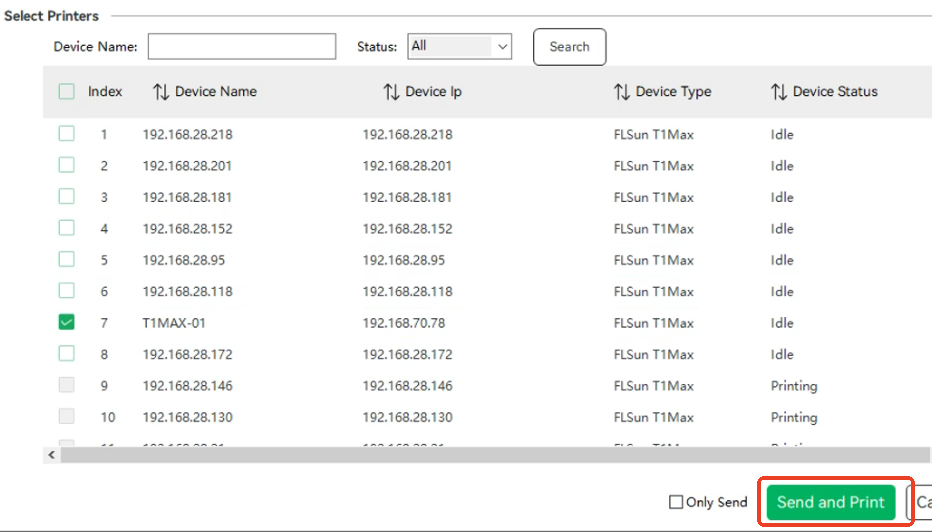
¶ 4. Pre-Print Checklist
- Make sure the build platform is clean.
- Ensure bed leveling and vibration compensation have been completed.
- Confirm the device is running normally.