Reference Video : https://youtu.be/d-kBP7HwH5M
Ensure the printer and the computer are connected to the same network.
- Open Flsun Slicer and go to the main interface. Click “Device” → “Add Printer.”
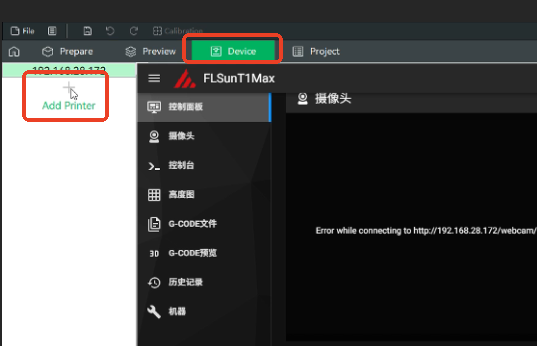
- On the printer touchscreen, go to “Settings” → “Network Settings” to check the current IP address.
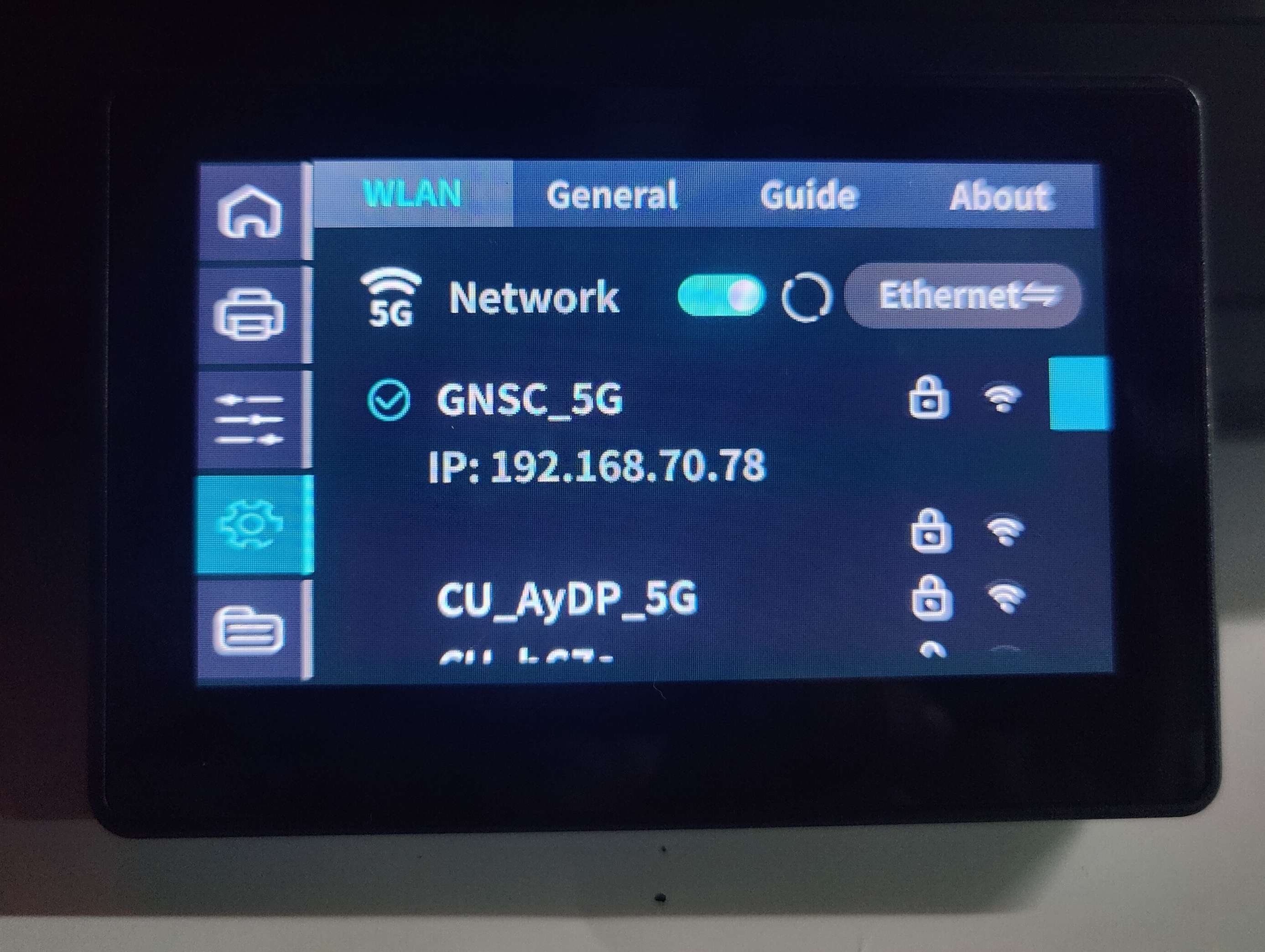
- In the pop-up window in the slicer, enter the printer name and IP address, then click “OK” to connect.
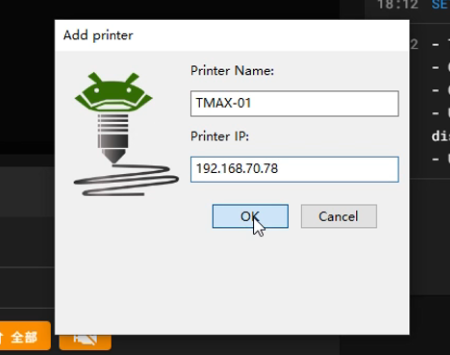
- Once connected, import the model file, set the slicing parameters, and perform slicing.
- Click “Upload and Print”, and the printer will start printing.
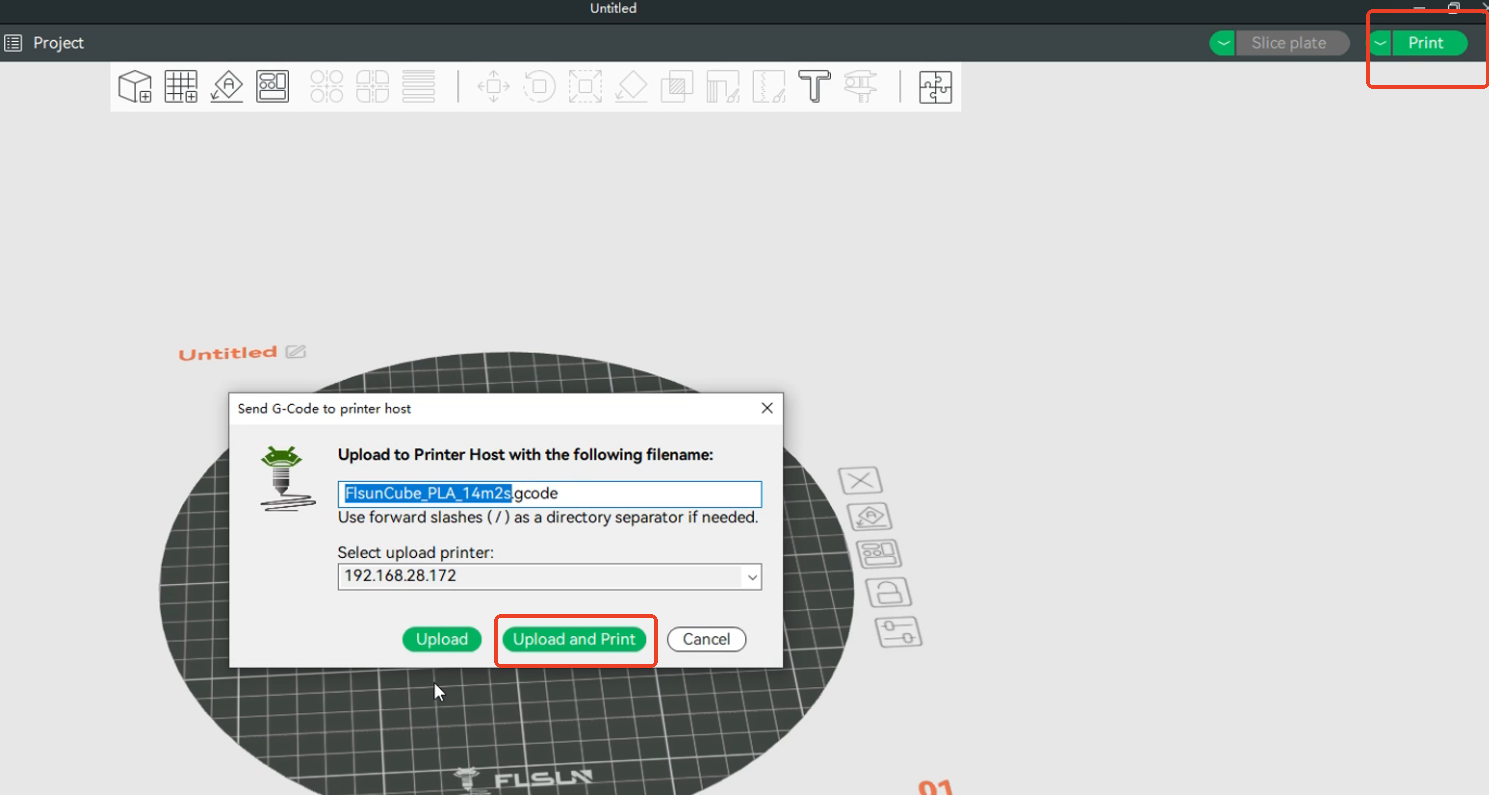
- Before printing, ensure the build platform is clean, leveling is completed, and the printer is functioning properly.