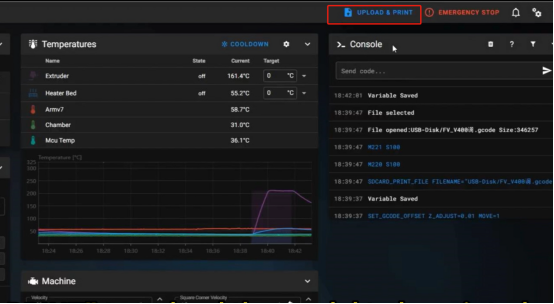¶ For online printing, make sure that the printer and computer are connected to the same LAN.
¶ Upload and Print in Flsun Slicer Software
¶ 1. Open the Flsun slicer, and select the printer, filament and layer height.
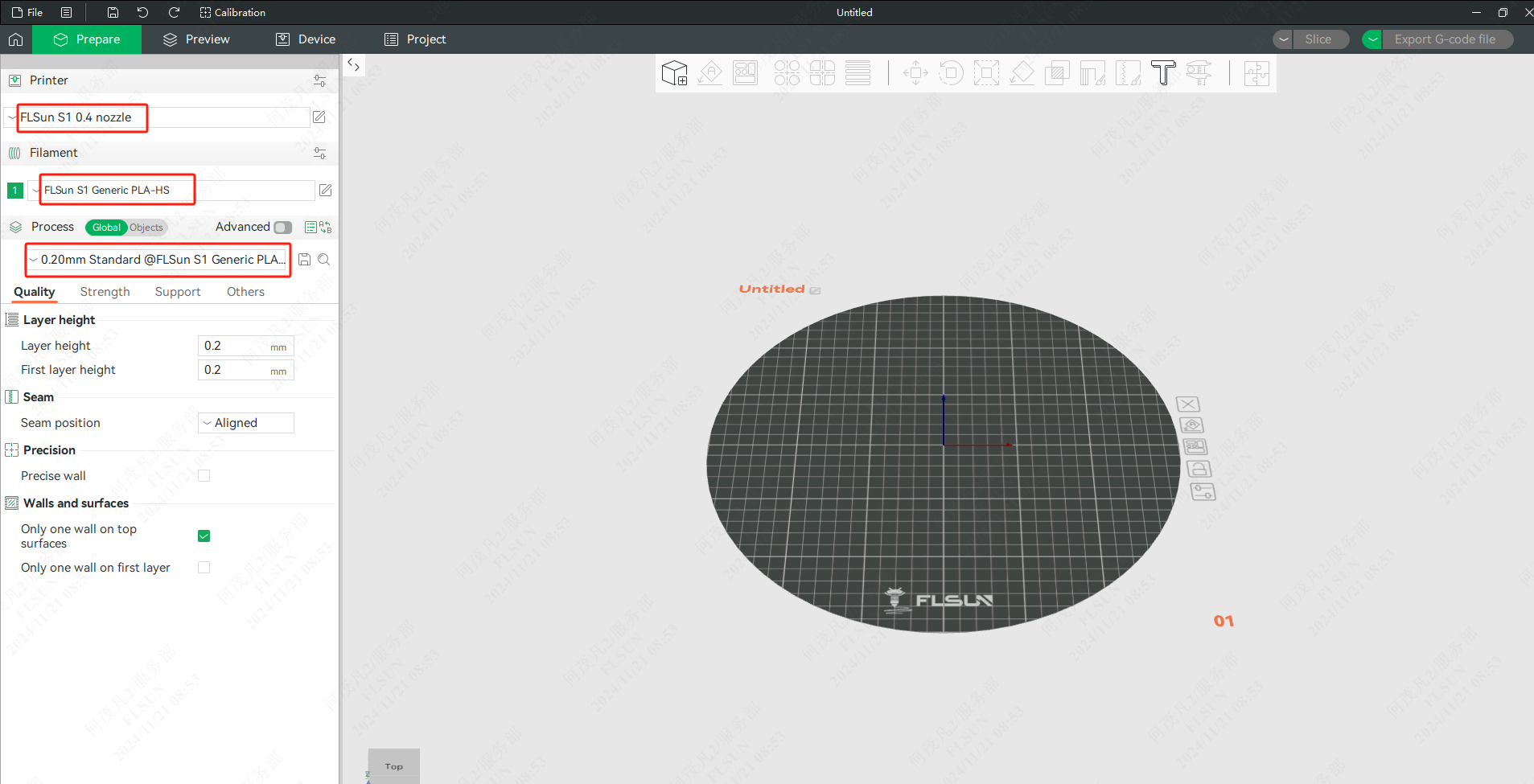
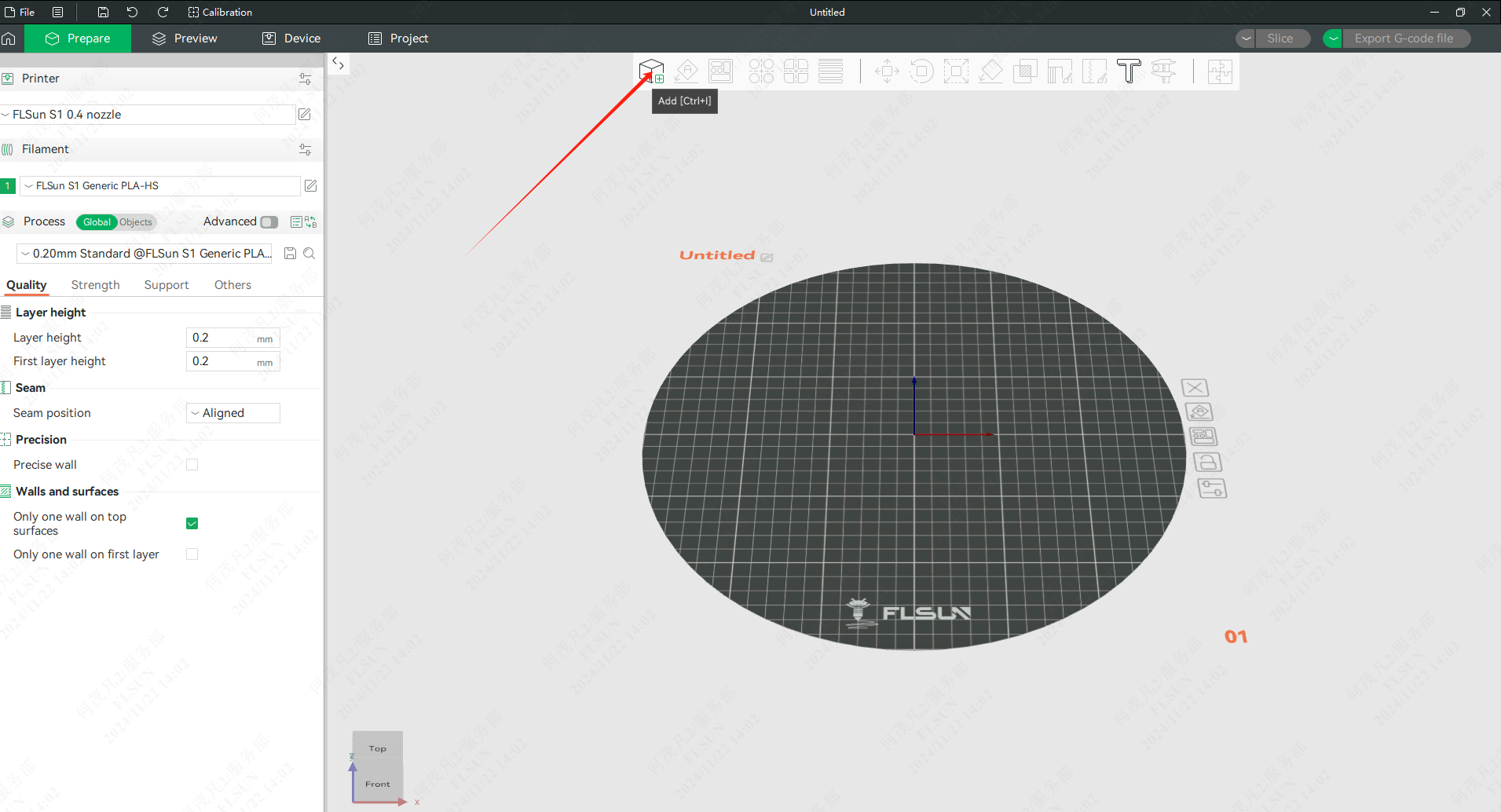
¶ 2. Click the "Add" icon and select to upload the model.
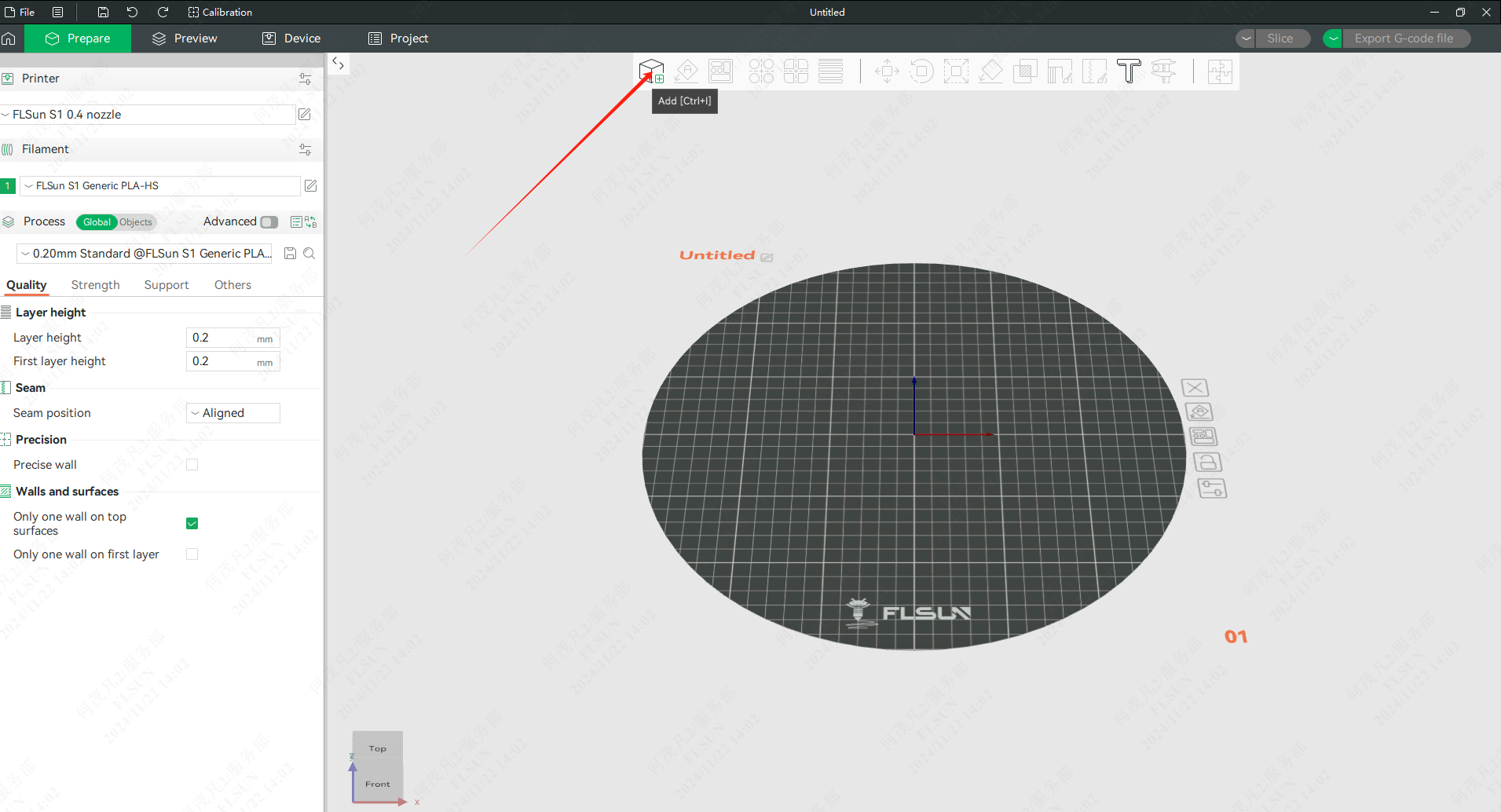
¶ 3. After loading the model, click "Slice" .
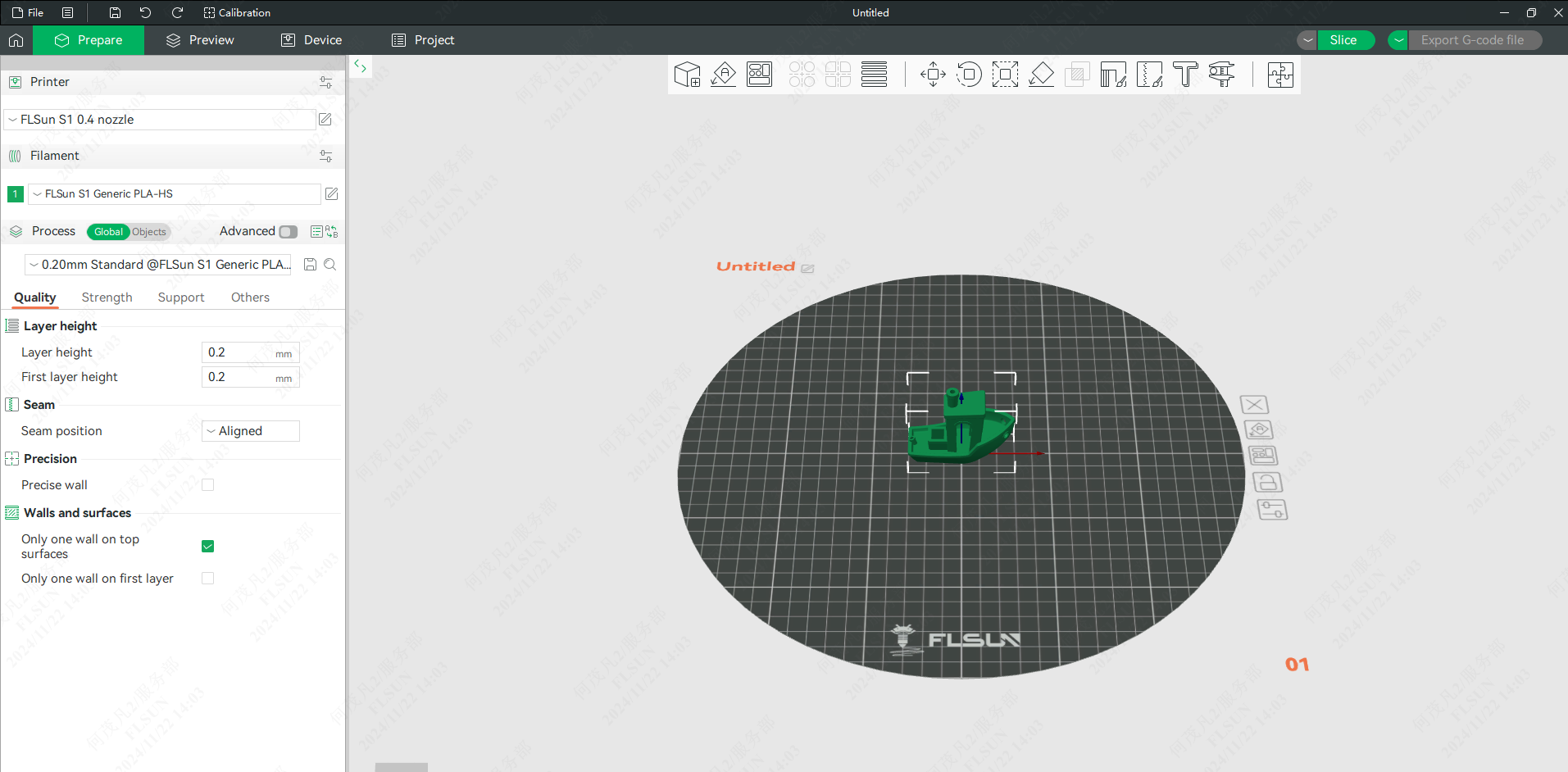
¶ 4. After slicing is completed, you can drag the progress bar on the right side to view the printing track during preview.
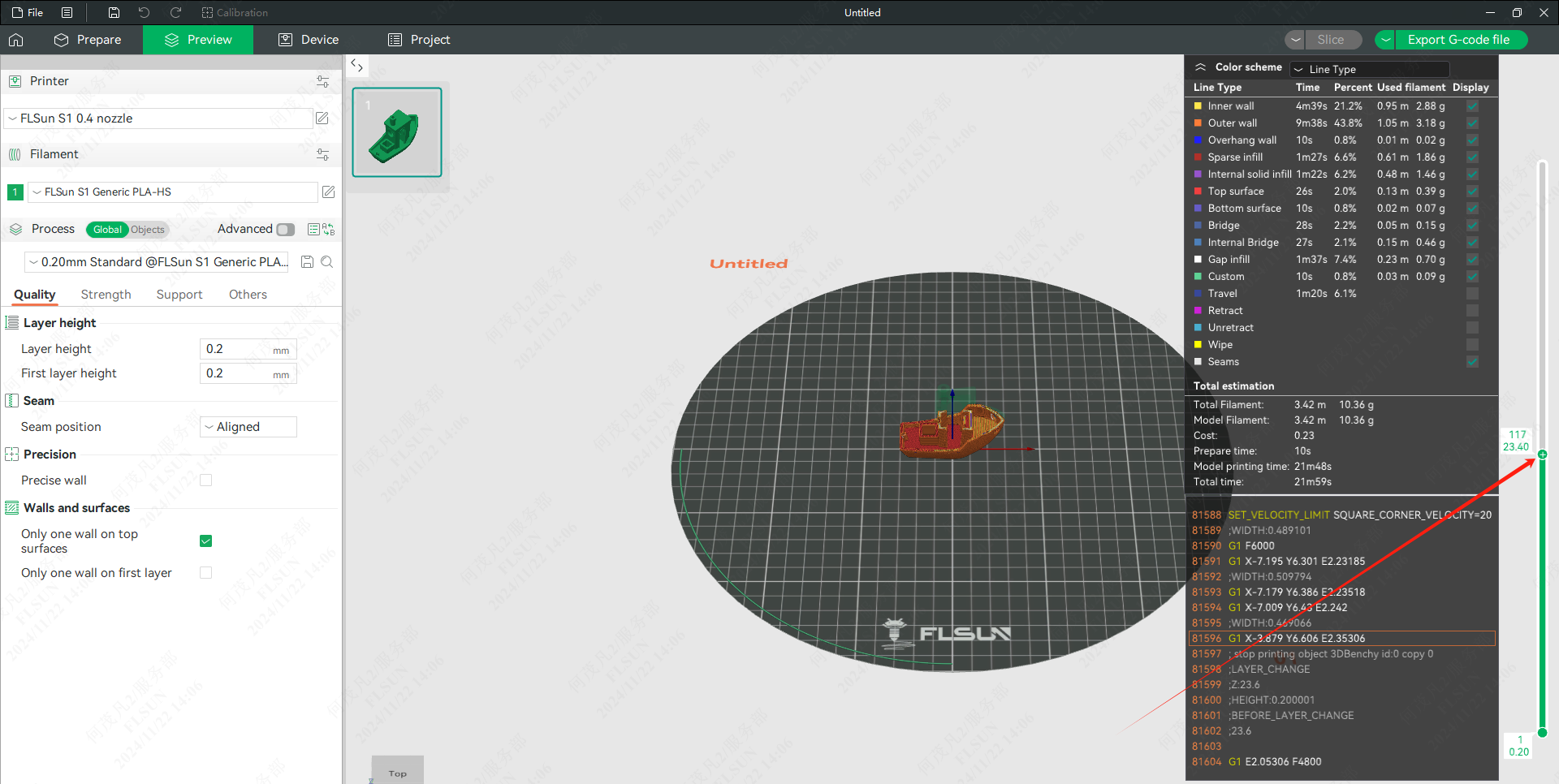
¶ 5. Click "Device" to connect to the printer.
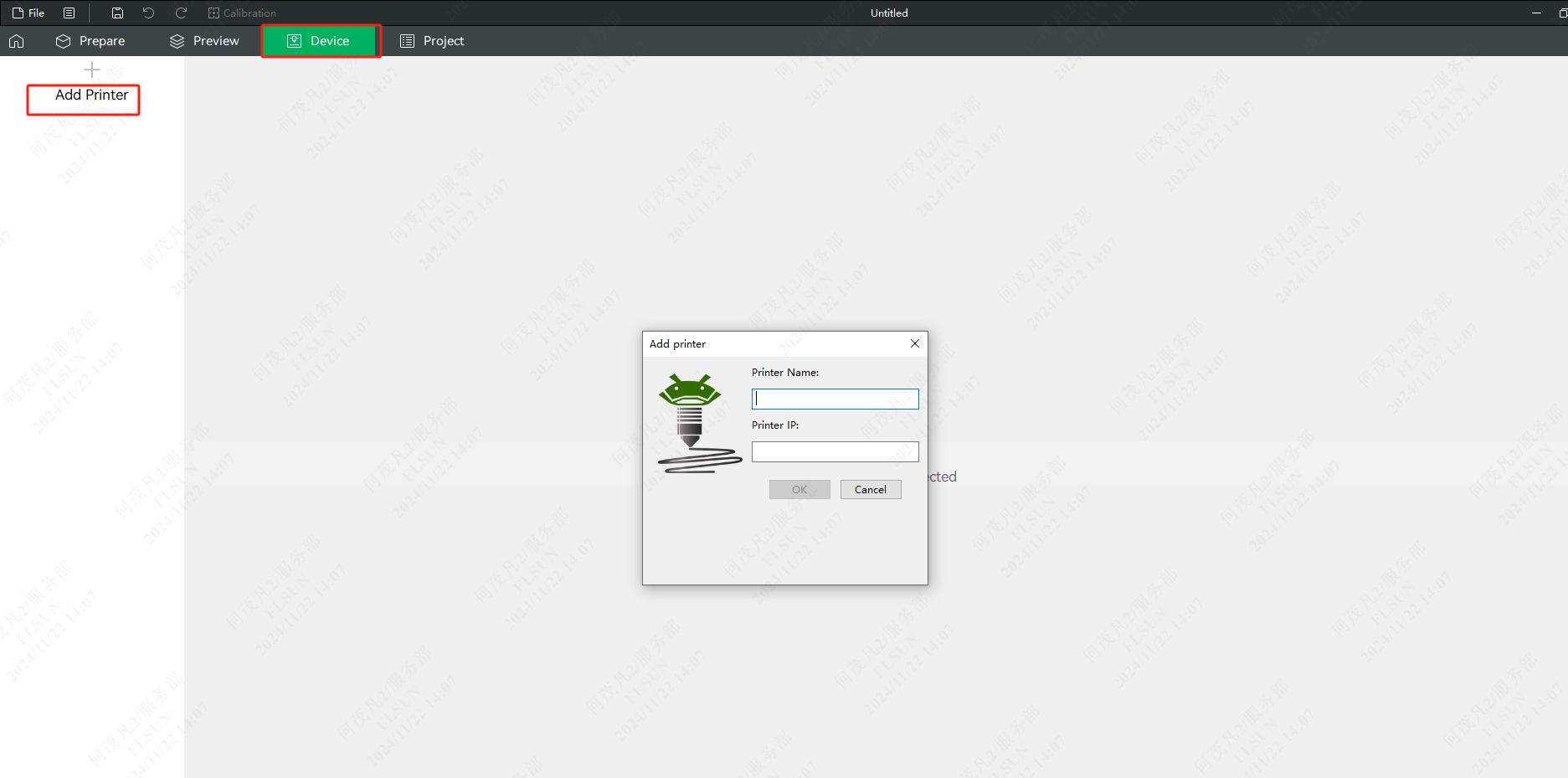
¶ 6. Enter the machine name and IP address to connect to the printer.
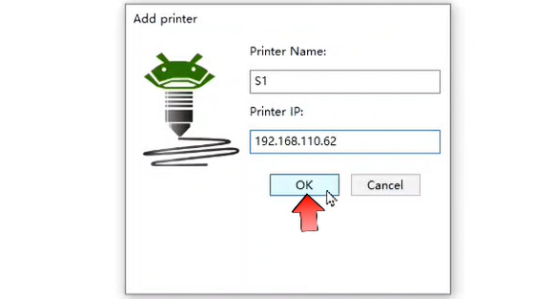
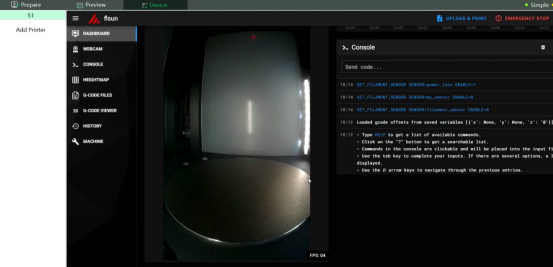
¶ 7. Return to "Preview" and click "Send G-code".
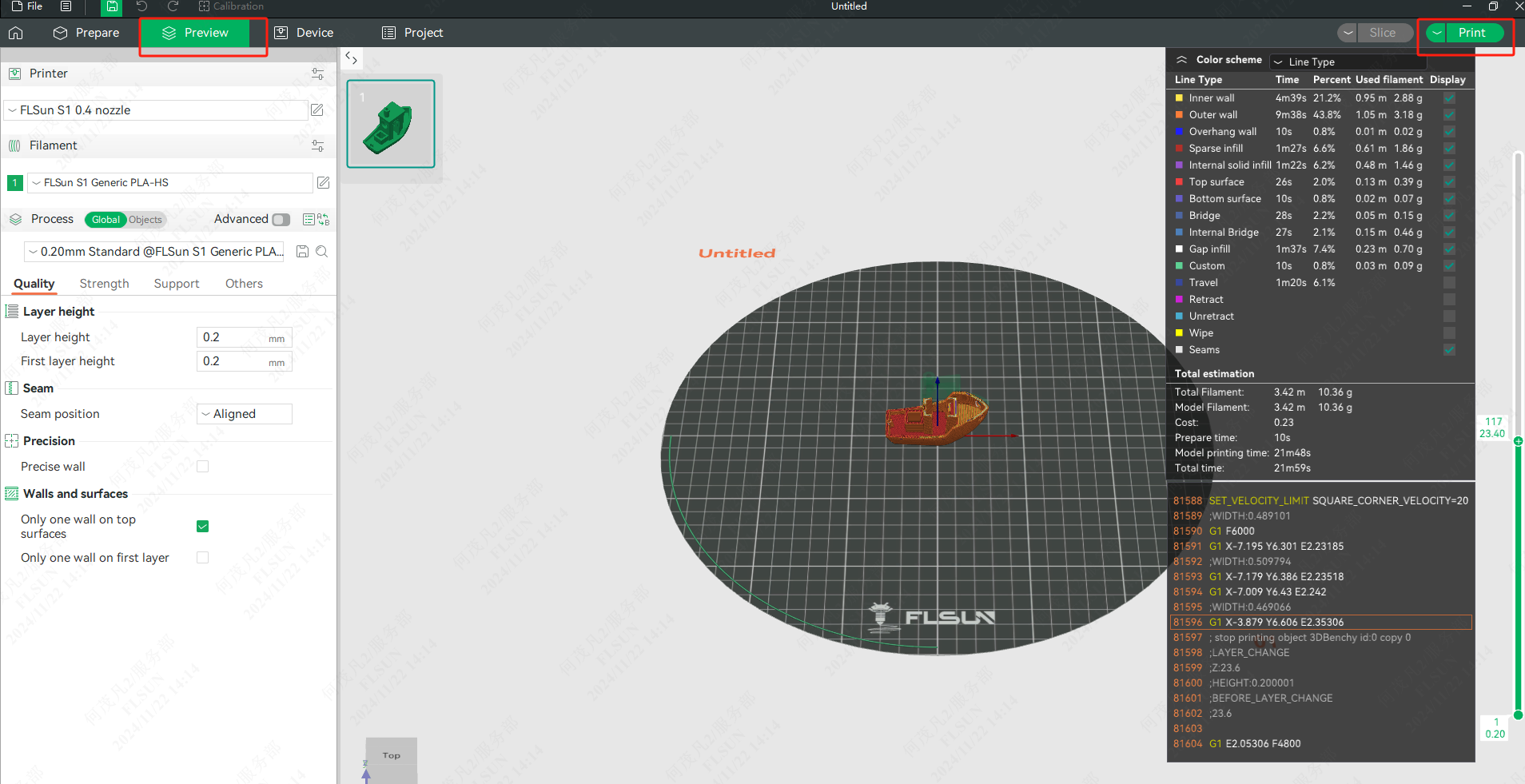
¶ 8. Select "Upload and Print".
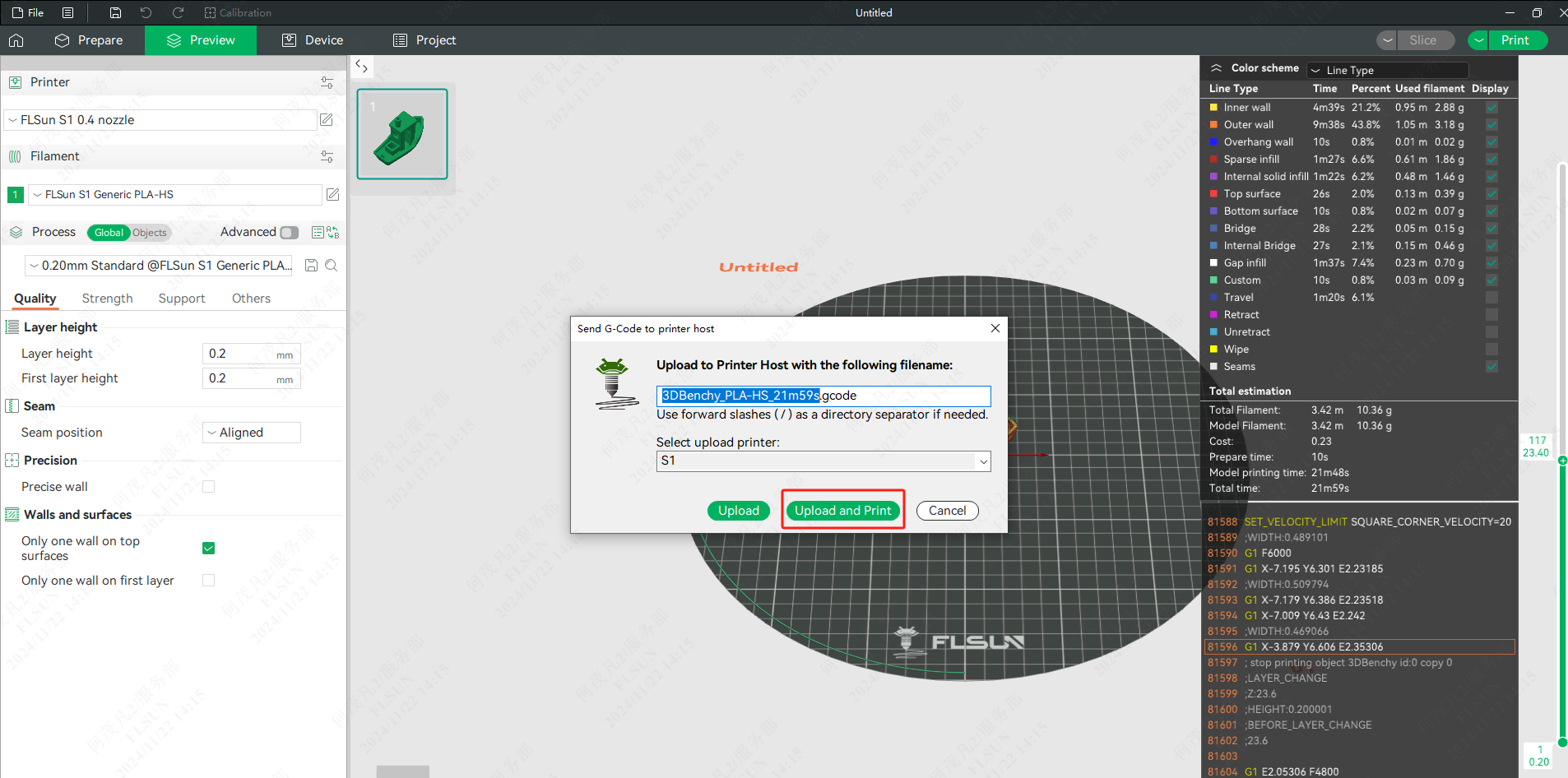
¶ 9. You can observe the printing status in real time in "Device".
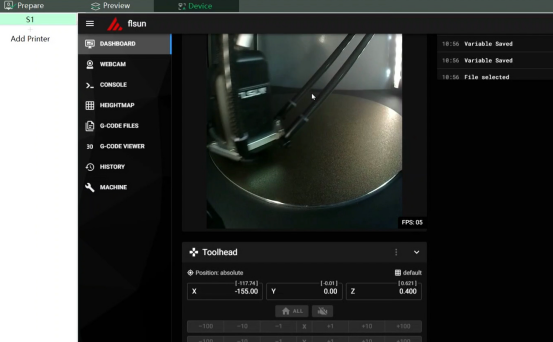
¶ 10. Click “Settings - Camera - Edit” and rotate to adjust the camera angle.
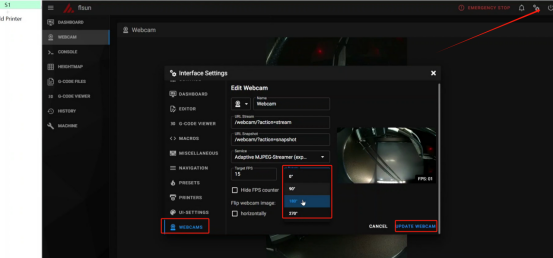
¶ Enter the IP address in the browser to upload the model for printing.
¶ 1. Open the browser and enter the IP address.
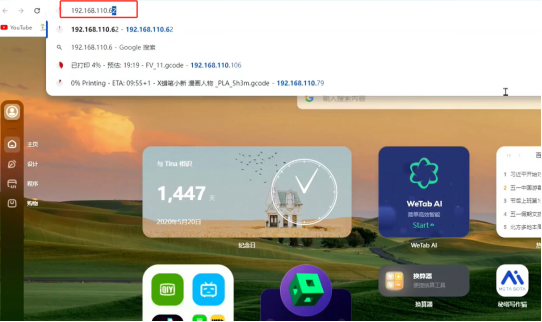
¶ 2. Click "Upload and Print", select the gcode model, and start printing after uploading.